MediEvil 2 manual
- Precautions
● This disc contains software for the PlayStation® home video game console. Never use this disc on any other machine, as it could damage it.
● This disc conforms to PlayStation® specifications for the European market only. It cannot be used on foreign-specification versions of PlayStation®. ● Read the PlayStation® Instruction Manual carefully to ensure correct usage. ● When inserting the disc in the PlayStation®, always place it label side up. ● When handling the disc, do not touch the surface. Hold it by the edge. ● Keep the disc clean and free of scratches. Should the surface become dirty, wipe it gently with a soft cloth. ● Do not leave the disc near heat sources or in direct sunlight or excessive moisture.● Never attempt to use a cracked or warped disc, or one that has been repaired with adhesives, as this could lead to operating errors.
- Health Warning
For your health, rest about 15 minutes for each hour of play. Avoid playing when tired or suffering from lack of sleep. Always play in a brightly lighted room, and stay as far from the television screen as possible. Some people experience epileptic seizures when viewing flashing lights or patterns in our daily environment, These persons may experience seizures while watching TB pictures or playing video games. Even players who have never had any seizures may nonetheless have an undetected epileptic condition. Consult your doctor before playing video games if you have an epileptic condition or immediately should you experience any of the following symptoms during play: dizziness, altered vision, muscle twitching, other involutary movements, loss of awareness of your surroundings, mental confusion and / or convulsions.
"DUALSHOCK" is a trademark of Sony Computer Entertainment Inc. FOR HOME USE ONLY. Unauthorised copying, adaptation, rental, lending, re-sale, arcade use, charging for use, broadcast, cable transmission, public performance, distribution or extraction of this product or any trademark or copyright work that forms part of this product are prohibited. Game © 2000 Sony Computer Entertainment Europe. All Rights Reserved. Published by Sony Computer Entertainment Europe. Developed by Sony Computer Entertainment Europe. Library programmes © 1993-1999 Sony Computer Entertainment Inc. exclusively licensed to Sony Computer Entertainment Europe.
There are, of course, many stories of mass hallucinations and collective delusions. One example is the incident that came to be known by the rather lugubrious title 'The Autumn of Death' in 1886. Due no doubt to the recent murders in London's Whitechapel area, the local constabulary began to suffer a spate of bogus claims from the commoners of the region.
Though the statements were at best fanciful, they do contain aspects that can be cross-referenced, such as a number of sightings of a monstrous creature emerging from the Great Museum. Others claimed to have seen deceased relatives lumbering through the streets and a few even claimed to have witnessed a medieval knight fighting his way through hoards of nightmarish beasts. Scientists have now proved that these events never took place, and that most of the claims were merely the result of the high level of disease prevalent in the capital at the time.
However, one mystery of the time remains unresolved, that of the disappearance of industrialist and socialite, Lord Palethorne of Shoreditch...
EXTRACT FROM 'ESSAYS ON POPULAR DELUSION AND THE MADNESS OF THE MASSES',
PROF. MARCUS EFFINGTON CHRISTY (1902-1963),
PUBLISHED 1962 BY COLLEGIATE PRESS, WARDOUR STREET.
SETTING UP
Set up your Console according to the instructions in its Instruction Manual. Insert the MEDIEVIL 2™ disc and close the disc cover. Turn the Console ON at the POWER button. Do not insert or remove peripherals or MEMORY CARDs once the power is turned on. Make sure there are enough free blocks on your MEMORY CARD before commencing play.
LANGUAGE SELECTION
Press File:LEFT.png / File:RIGHT.png until you see the flag representing your preferred language, then press the File:PSB-X.png button to select it.
THE CHARACTERS of MEDIEVIL 2™
SIR DAN FORTESQUE
Hailing from the lost land of Gallowmere, Sir Daniel Fortesque killed in a battle against Zarok, an insane wizard, way back in the 13th Century. Some time after Dan's death, Zarok discovered a book of Black Magic and used an ancient spell to make the dead rise from their graves to form a legion of zombie warriors. A side effect of this was that Dan also returned from his "eternal rest". Quickly realising that something was wrong, Dan embarked on a quest to destroy Zarok once and for all. Having put everything right again, Dan returned to his crypt and died. 500 years later, however, the book falls into the hands of another megalomaniac and Dan finds himself once more in the land of the living.
PROFESSOR HAMILTON KIFT
Mad inventor, keen amateur magician and self-styled "master of the occult", Professor Kift has dedicated his life to science in the hope that he might help mankind achieve a better existence. Responding quickly to the crisis in London, the Professor summoned a help spirit and despatched him to the Great Museum to find Sir Dan. As Kift will be busy trying to find a solution to the crisis, he'll need Dan to do some of the leg-work for him, fetching items and facing some hideous monsters in the process. The Professor is an old-fashioned figure; he believes in honour, gentlemanly conduct and respect for all. He can, however, be a little single-minded, focussing on the 'big picture' to the total exclusion of all other factors. However, he is a decent sort, and as he's now in his mid-fifties and not the strongest of men, he's eternally grateful that Sir Dan has been revived to help in the fight against Palethorn's evil plans.
PRINCESS KIYA
At the age of 19, Kiya was selected by the Pharaoh Ramesses to be one of his 200 wives. Fortunately for her, he was very old and died before he was able to consummate the marriage. Unfortunately she was selected to accompany him on his journey to the afterlife as his bride through eternity. In 1817, many of Ramesses' possessions, including the contents of Kiya's tomb, were recovered from a tomb at Abu Simbel and brought to Europe, where they were eventually placed in the Great Museum. When she awakens, she's a little startled to discover that she's dead, though she cheers up when she discovers that the removal of her internal organs as part of the mummification process has given her the most trim waistline.
WINSTON, THE HELP GHOST
Winston Chapelmount was a cheeky cockney boy of about 10 years old before he was crossed over to the spirit world. Charming and enthusiastic, he can brighten even the darkest room with his cheery, sweet nature. Unfortunately, he's also a ghost, which limits his involvement in proceedings somewhat. But Winston is all-too happy to help and eagerly joins in with the adventure whenever he feels he can be of use.
LORD PALETHORN
A successful industrialist, Palethorn embraces ethics of the Victorian age. He has exploited every opportunity and his hungry for social acceptance - he even changed his name from Reggie Pallthrop and bought a title to make him seem more a part of the establishment. Unfortunately for him, he still has a strong London "Cockney" accent, and in times of stress his accent becomes stronger and more noticeable. Palethorn believes that Black Magic may be the key to power and wealth, and in his researches he has "acquired" an ancient book of sorcery... a book that Sir Dan is all-too familiar with.
DOGMAN AND MANDER
Whereas Dogman is a working class thug, employed for his strength and fierce disposition, Mander was educated at the best schools in England - what better place to learn every dirty trick in the book? Loyal to Palethorn out of stupidity and fear rather than duty, these two men are exploited and bullied by Palethorn to do his bidding. As a side effect of the spell cast by Palethorn, both men have mutated into creatures that reveal their primal natures: one grew a furry pelt and dog-like features; the other became more reptilian, developing scales and a sibilant hissing voice. To complain to their master about this... would have meant certain death! They are motivated by greed and self-preservation, and support Palethorn only because no-one else can offer them what he does - which, strangely enough, is relatively nothing.
GETTING STARTED
As you enter the world of MEDIEVIL 2, you will need to keep your wits about you if you are to help Sir Dan defeat the greedy, power-hungry Palethorn. Over the next few pages, you'll find hints and advice that should help you get the most from this game. We recommend you study this manual carefully before starting a game.
MAIN MENU
During the introductory sequence, you'll pass a gravestone guarded by one of Palethorn's malevolent monsters. Press the File:PSB-X.png button to stop here, this is the Main Menu. Here you will find a choice of options. Select NEW GAME to being your adventure from the start, or, if you have a MEMORY CARD containing a previously saved game, you can recommence the game by selecting LOAD GAME. This will take you to the 3 coffins to the right of the Main Menu.
| NEW GAME: | Make sure you have a MEMORY CARD wiht one free block inserted into MEMEORY CARD slot 1 before commencing play. You will arrive in the dusty vaults of the Museum where Sir Dan's remains lie. Once he awakes, he meet little Winston, the help ghost send by the professor to point Dan in the right direction. |
| LOAD GAME: | Select this option to be moved over to the three coffins at the other end of the room. Each coffin represents one of the three possible saves. Press File:LEFT.png / File:RIGHT.png to select the coffin with the save you wish to load and press the File:PSB-X.png button. |
CONTROLS
If you are using an Analog Controller (DUALSHOCK™), this game can be played using the direction buttons or the left stick. When using the left stick, ensure the ANALOG mode switch is on (the LED will light up Red). Throughout this manual, the symbols File:UP.png, File:DOWN.png, File:LEFT.png and File:RIGHT.png are used to denote the direction you should press the directional buttons or left stick.
These are the default controls, which are used throughout this manual. Alternative configurations are available viat he CONTROL OPTIONS menu (see the "Pause Menu" section in this manual for more information)
MENU CONTROLS:
| Left stick / directional buttons: | Highlight / change options |
| File:PSB-X.png button: | Confirm selections |
| File:PSB-T.png button: | Cancel / return to previous screen |
BASIC IN-GAME CONTROLS
| Left stick / directional buttons: | Move / climb. To walk while in ANALOG mode, move the left stick slightly; greater movement will cause Dan to run. For DIGITAL mode double-tap the directional button to make Dan run. |
| Right stick: | Control camera (look around) |
| File:PSB-X.png button: | Primary attack / "action" button: 1 tap = single swipe 2 taps = double swipe 3 taps = combo swipe Interact with certain characters, such as Winston and the Spiv. |
| File:PSB-S.png button: | Secondary attack (Press and hold to charge up super-attack). |
| File:PSB-T.png button: | (with shield) Defend / (without shield) Duck |
| File:PSB-T.png (when running): | Daring dash / shoulder charge when running forward |
| File:PSB-C.png button: | Jump |
| L1 button: | Tap to change target |
| L2 button: | Hold to rotate camera left |
| R2 button: | Hold to rotate camera right |
| START button: | Pause game |
| SELECT button: | Open inventory |
| Hold R2 + buttons: | 1st person free camera (full look around while L2 stationary) |
| L1 + File:PSB-T.png: | Swap between Headless Dan and Dan-Hand |
| L1 + File:PSB-S.png: | Toggle weapon |
| R1 + File:UP.png, File:DOWN.png, File:LEFT.png, File:RIGHT.png: | Hold the R1 button and use the directional buttons / left stick in relation to the direction Dan is facing to make him strafe left or right, or to walk forwards or backwards. |
NOTE: Occasionally the swap between Dan-hand and headless Dan will be disabled, when this is the case an icon of a head will appear on-screen.
PLAYING AS DAN-HAND
Though this ability isn't available from the start, Dan eventually learns that he can remove his hollow skull and put it to good use. You might have seen some spare hands scampering about the place. Guide Dan towards a hand and wait until a glowing aura appears around it. Now hold down the L1 button and press the File:PSB-T.png button. Dan will place his head on the hand and voila! You now have a rather nifty Dan-Hand that you can use to explore every nook and cranny for hidden treasure and important items. You can also use Dan's headless body and the Dan-Hand independently of each other. While Dan-hand is off exploring, Dan's body can continue fighting off enemies and performing more strenous tasks. Cool, huh? Once you have the ability, if you have seen a hand earlier in the game you may want to go back and see if you can use Dan-hand ability on them to access secret areas.
| Left stick / directional buttons: | Move / Navigate menus |
| Right stick: | Look around |
| File:PSB-C.png button: | Jump |
| L1 + File:PSB-T.png: | Swap between Headless Dan and Dan-Hand |
| R1 button: | Hold to walk |
| START button: | Pause game |
| SELECT button: | Open inventory |
PLAYING AS DAN-KENSTEIN
Without wishing to spoil the surprise, you should know that circumstances bring Dan face-to-skull with the famous metal mauler the "IRON SLUGGER". The Professor builds Dan a new body, designed to withstand the might of this fierce new adversary. Understandably, moving about in a new body takes a little getting used to, but luckily, the Professor has provided Dan with the instructions:
| Left stick / directional buttons: | Move around the ring |
| File:PSB-X.png button: | Low jab |
| File:PSB-S.png button: | High jab |
| File:PSB-T.png button: | High hook |
| File:PSB-C.png button: | Low hook |
| R1 button: | Changes camera position |
| L1 button: | High block |
| L2 button: | Low block |
| START button: | Pause game |
Try out a few smart moves on the Iron Slugger to improve your chances:
| L1 + File:PSB-S.png: | Overhead Chop (breaks opponents block) |
| L2 + File:PSB-S.png: | Jaw-buster (breaks opponents block) |
| File:PSB-X.png + File:PSB-S.png: | Headbutt |
MEMORY CARDS - SAVING AND LOADING
WARNING: Do not insert or remove MEMORY CARDs once the power is turned on. Make sure there are enough free blocks on your MEMORY CARD before commencing play.
SAVING YOUR GAME
At certain points in the game, you will be prompted to save your progress. When this happens, select YES to save, then press File:UP.png or File:DOWN.png to select a save file (A, B or C) and press the File:PSB-X.png button to complete the save. To switch to the MEMORY CARD in MEMORY CARD slot 2, press the File:PSB-T.png button, then select your save file as above.
LOADING SAVED GAMES
Load in a previously saved game from the Main Menu. See the LOAD GAME section under 'GETTING STARTED' at the beginning of this manual.
PAUSE MENU
Press File:UP.png / File:DOWN.png to highlight an option, then press the File:PSB-X.png button to select:
| RESUME: | Quit the pause menu and return to your current game. |
| EXIT LEVEL: | QUit the current level and return to The Professor's Laboratory. |
| QUIT: | Quit your current game and return to the main menu. |
| GAME SETTINGS: | Configure your game with a choice of options. |
| AUDIO MODE: | Press the File:PSB-X.png button to toggle between STEREO and MONO |
| FX VOLUME: | Move the slider File:LEFT.png/File:RIGHT.png to decrease/increase the sound effects volume |
| SPEECH VOLUME: | Move the slider File:LEFT.png/File:RIGHT.png to decrease/increase the speech volume |
| MUSIC VOLUME: | Move the slider File:LEFT.png/File:RIGHT.png to decrease/increase the music volume |
| SCREEN ADJUST: | Use the directional buttons/left stick to adjust your screen. Press the File:PSB-T.png button to return to the GAME SETTINGS menu. |
| CONTROL OPTIONS: | Configure your Controller with a choice of options. |
| VIEW CONTROLS: | Press the File:PSB-X.png button to view default controls. Press File:UP.png / File:DOWN.png to scroll through the menu. |
| BUTTON LAYOUT: | Press File:LEFT.png/File:RIGHT.png to select from one of three preset button layouts. Check each button layout in the VIEW CONTROLS option. |
| VIBRATION: | Press the File:PSB-X.png button to toggle the vibration function of your Analog Controller (DUALSHOCK) ON or OFF. |
USING DAN'S INVENTORY
As you progress through the adventure, you will find many useful items. Once collected, these are automatically stored into Dan's inventory. To use them, press the SELECT button to open your inventory, then press File:LEFT.png/File:RIGHT.png to highlight an object, and press the File:PSB-X.png button to select it. To equip a weapon highlight one of the two weapon slots and press the File:PSB-X.png button a second time, to exit the inventory press the SELECT or File:PSB-T.png button. Use the File:UP.png/File:DOWN.png Directional buttons to move to another level of items. Weapons and shields are found on the first two lines, with other items below. Some items are only usable at certain points in the game. If you are attempting to use an item in the wrong place, a 'clunking' sound will play.
THE LEGENDARY CHALICE OF SOULS
In certain locations you will see a golden chalice floating in the air. At first you will not be able to touch the chalice. As enemies are dispatched, the chalice fills a little more with the souls of the defeated adversaries. Once the Chalice is full it is yours to collect. Bring it with you to the laboratory and give it to the Professor. Having studied the occult for many years, the Professor has learned how to tap the power of the undead and convert it into a useful source of energy. With this he'll be able to build you bigger and better weapons to use in your quest.
THE PROFESSOR'S LABORATORY
When you first enter the professor's lab, you will see three different areas: The Inventions Bench, the Professor's desk and the Projector. Step on the floor-plates in front of each area to let the Professor know you're ready to speak to him.
1. THE PROFESSOR'S BENCH
When you first arrive at the Laboratory, head for the bench in the middle of the room. Winston will introduce the Professor to you, and in subsequent visits, this is where you'll usually find him. The Professor will be able to share with you any information he's picked up or keep you up to date with how well the quest is going.
2. THE INVENTION BENCH
If you have collected enough souls AND remembered to collect the Chalice, then the Professor will reward you with a new weapon or accessory. Take the Chalice up to the Invention bench and the Professor will give you your new weapon.
3. THE PROJECTOR
The projector shows you images of different locations across London. Here, the Professor will brief you on your next mission. Step on the floor-plate, then press the File:PSB-S.png button to hear the briefing, the File:PSB-X.png button to begin the mission or the File:PSB-T.png button to cancel the selection and return to the lab. Press File:LEFT.png or File:RIGHT.png to choose from the locations available to you. Once you've made your selection, you will be offered the change to save your game.
BEGINNING YOUR QUEST
(A FEW THINGS YOU MIGHT NEED TO KNOW)
WINSTON, THE HELP GHOST
Winston has been sent by the Professor to help you. Whenever you see his spectral trail (a glowing cloud of particles), walk up to it and press the File:PSB-X.png button. Winston will offer you advice or warn you about impending doom. He's an enthusiastic little fella, but take heed - he can often be a little cryptic, so his advice may not be as straight-forward as it first seems.
THE SPIV
An old cockney term for a petty crook who can turn his hand to anything as long as it doesn't involve hard work. Though he's an unsavoury character, The Spiv is a useful contact - he can get you ammunition for your weapons... for a price.
To buy items from the Spiv, walk up to him and press the File:PSB-X.png button. A menu will open - press the File:PSB-X.png button to select PROVISION (or, once you've gained the enchanted sword, SERVICES), then select the item you require by pressing File:UP.png or File:DOWN.png to highlight it, then press the File:PSB-X.png button. Press the File:PSB-X.png button again to continue to purchase items until you have either bought as many as you can carry or you have run out of money.
In that screen you will see an icon of an item and the number of items of that type you can buy, and another number to the right of it, indicating how much it will cost you to buy. Note that you can only purchase the given amount of that item - for instance, if you wish to buy 30 shots for you pistol, you will still be charged 30G for 50 shots. The amount you already own of the given item will be displayed in the bottom border.
TREASURE
Any treasure that you find will go into your money pile at the top of the screen. You can then use this to buy items from the Spiv. Learn to spend wisely though, there may be items you can get for free that will cost you dearly if bought from the Spiv...
Gaming Wiki Network
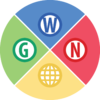 Discord • Twitter |
The GWN is an affiliation between independently-hosted wikis about video games. | ||
|
We are also affiliated with:
| |||





