- Precautions
● This disc contains software for the PlayStation® home video game console. Never use this disc on any other machine, as it could damage it.
● This disc conforms to PlayStation® specifications for the European market only. It cannot be used on foreign-specification versions of PlayStation®. ● Read the PlayStation® Instruction Manual carefully to ensure correct usage. ● When inserting the disc in the PlayStation®, always place it label side up. ● When handling the disc, do not touch the surface. Hold it by the edge. ● Keep the disc clean and free of scratches. Should the surface become dirty, wipe it gently with a soft cloth. ● Do not leave the disc near heat sources or in direct sunlight or excessive moisture.● Never attempt to use a cracked or warped disc, or one that has been repaired with adhesives, as this could lead to operating errors.
- Health Warning
For your health, rest about 15 minutes for each hour of play. Avoid playing when tired or suffering from lack of sleep. Always play in a brightly lighted room, and stay as far from the television screen as possible. Some people experience epileptic seizures when viewing flashing lights or patterns in our daily environment, These persons may experience seizures while watching TB pictures or playing video games. Even players who have never had any seizures may nonetheless have an undetected epileptic condition. Consult your doctor before playing video games if you have an epileptic condition or immediately should you experience any of the following symptoms during play: dizziness, altered vision, muscle twitching, other involuntary movements, loss of awareness of your surroundings, mental confusion and / or convulsions.
© 1998 Sony Computer Entertainment Europe. All Rights reserved. "Dual Shock" is a trademark of Sony Computer Entertainment Inc. FOR HOME USE ONLY. Unauthorised copying, adaptation, rental, lending, re-sale, arcade use, charging for use, broadcast, cable transmission, public performance, distribution or extraction of this product or any trademark or copyright work that forms part of this product are prohibited. Developed and published by Sony Computer Entertainment Europe.
The history books of Gallowmere tell of a hero, Sir Daniel Fortesque, who single-handedly halted an invasion by the zombie hoards of Zarok the Sorcerer...
... but then, history books are often known to lie.
For years, Daniel Fortesque had regaled the nobles of Gallowmere with wild tales of slain dragons and vanquished legions. The King was so impressed that he made Daniel a knight and appointed him head of the Royal Battalion. Of course it was only an honorary post - Gallowmere had not seen a war in many centuries - but the King liked stories, and Dan was an excellent storyteller.
But then the evil Zarok the mad magician returned from years in exile. Embittered and filled with wrath, he threatened to unleash an army of zombies that he had built using the darkest of magic. The King was in desperate need of a hero and knew exactly who he wanted.
Sir Daniel was dragged from his bed and thrust at the front of the King's army to face a monstrous enemy. The battle commenced and within seconds Sir Dan fell to the ground, struck in the eye with the very first arrow fired. His wound was fatal and the army was left to fight on without him.
Zarok's legions were defeated, but Zarok himself was never found. Embarrassed by Dan's poor show, and realising his subjects needed to feel safe, King Peregrin declared that Sir Daniel Fortesque had died in mortal combat, seconds after killing the sinister wizard. A hero's tomb was erected to Dan, the history books inscribed with tales of his valour.
Zarok was soon forgotten, a lost character in history's plays. But Zarok himself never forgot, he lay in hiding, creating a bigger, stronger army of mutated monsters.
100 years later, his scheming complete, Zarok returned...
Set up your PlayStation® according to the instructions in its Instruction Manual. Insert the MEDIEVIL™ disc and close the disc cover. Turn the PlayStation® ON at the POWER button. It is advised that you do not insert or remove peripherals or Memory Cards once the power is turned on. Make sure there are enough free blocks on your Memory Card before commencing play.
MEDIEVIL™ tells a tale of good against evil, an adventure where one man gets a second chance to rid the world of a horrific, twisted sorcerer hungry for power and prove himself a true hero. As you enter the world of Gallowmere, you will need to keep your wits about you if you are to help Sir Dan defeat the monstrous Zarok.
Over the next few pages, you'll find hints and advice that should help you get the most from this game. We recommend you study this manual carefully before starting a game.
Press the X button to skip to next section of the intro, or press the START button to skip straight to the Main menu.
During the introductory sequence, you'll reach the Main Menu area, a gravestone guarded by one of Zarok's malevolent monsters. Here you will find a choice of options. Select NEW GAME to commence your adventure, or, if you have a Memory Card containing a previously saved game, you can recommence the game by selecting LOAD GAME. This will take you to the strange collection of gravestones to the right of the Main Menu. See the section on saving and loading with a memory card further on in this manual.
| Directional buttons | Move Dan forward, back, left and right. Double-press and hold to run. |
| Main attack, or action (e.g. read book, speak to gargoyle). | |
| Jump. | |
| Secondary attack. With many weapons, holding down, then releasing this button will trigger a power attack. | |
| Duck, or if in possession of a shield, defend. Press while running to perform a shoulder-barge (this is a special skill that you will learn later on in the game). | |
| Toggle target selection (projectile weapons only). | |
| Enables back step/side step. Hold and use directional buttons in the direction you wish to move. | |
| Pan camera (only when camera icon allows - see CAMERA for more information). | |
| Hold and use the directional buttons to look around in Dan-Cam Vision. Release to return to normal mode. | |
| SELECT button | Bring up inventory. Use the LEFT/RIGHT/UP/DOWN directional buttons to scroll through weapons and items. |
| START button | Pause (open the OPTIONS menu). |
These are the default controls. You may choose between this configuration and two optional button layouts using the BUTTON LAYOUR setting from the game's Pause menu. To recap on the control layout, use the VIEW CONTROLS option.
The controls for playing with an Analog Controller (DUAL SHOCK) are identical to those detailed above, except that you can use the left stick on the Analog Controller (DUAL SHOCK) instead of the directional buttons.
Press the Analog mode switch on your Analog Controller (DUAL SHOCK) so that the LED lights up red. Now, by pushing the left stick, you can make Sir Dan move at either a walk or run according to the degree of the push. If you press the L3 button (push down on the left stick), you can toggle between this standard movement mode, and a second mode in which Sir Dan will only walk. Hint: You may find this walk-only mode useful in areas of the game where accidental swift movement could be dangerous!
MEDIEVIL™ also supports the DUAL SHOCK™ vibration function, which you can toggle ON or OFF with the VIBRATION configuration in the CONTROL OPTIONS section of the Pause menu.
NOTE: Do not insert or remove peripherals or Memory Cards once the power is turned on. Make sure there is at least ONE FREE BLOCK on your Memory Card before commencing play.
At the end of certain levels you will reach the Map screen where you can save your progress.
Press the ![]() button to save onto the Memory Card in either Memory Card slot 1 or Memory Card slot 2. Press the
button to save onto the Memory Card in either Memory Card slot 1 or Memory Card slot 2. Press the ![]() button to enter a level without saving.
button to enter a level without saving.
You can save up to three games on a single Memory Card, which will be stored within one Memory Card block. Select a save slot with the UP/DOWN Directional buttons and confirm the save using the ![]() button. When saving over a previous saved game you will be asked to confirm your choice.
button. When saving over a previous saved game you will be asked to confirm your choice.
Once the save is concluded, you will be able to continue using the Map screen to select your next location.
On the Main Menu screen at the start of the game, select LOAD GAME. (LOAD GAME can only be accessed if a Memory Card containing MEDIEVIL™ saves is inserted into one of the Memory Card slots). You'll move over to a cluster of gravestones. The front-most stone will allow you to choose between two Memory Card slots should you have two Memory Cards inserted containing previous Medievil™ saved games. Highlight either 1 or 2, then press the ![]() button to select the Memory Card. Behind the first gravestone, three larger stones will display the contents of the currently selected Memory Card. (NOTE: if you only have one Memory Card inserted, or only one of the Memory Cards has saved games on it, you will be taken directly to the LOAD GAME selection area.) Now select the save you wish to load, by using the LEFT/RIGHT directional buttons to move between the three gravestones. PRess the
button to select the Memory Card. Behind the first gravestone, three larger stones will display the contents of the currently selected Memory Card. (NOTE: if you only have one Memory Card inserted, or only one of the Memory Cards has saved games on it, you will be taken directly to the LOAD GAME selection area.) Now select the save you wish to load, by using the LEFT/RIGHT directional buttons to move between the three gravestones. PRess the ![]() button to load and continue the selected save-game.
button to load and continue the selected save-game.
MEDIEVIL™ has an intelligent camera system designed to choose the best camera angle for your game. However, in many areas of the game you can manually pan the camera, or enter a special Dan-Cam mode. At times when either of these modes is not available, attempting to activate them will cause a warning icon to be displayed. To operate these modes please see the control section earlier in this manual.
Press the START button in-game to open the Pause Menu. Use the UP/DOWN directional buttons to highlight an option and use the ![]() button to select it. See individual options for more detail:
button to select it. See individual options for more detail:
| RESUME | Select this to exit the Pause Menu and continue your game. |
| QUIT | Select this to exit the game and return to the Main Menu. |
| AUDIO MODE | Press the |
| FX VOLUME | Use the LEFT/RIGHT directional buttons to adjust sound effect volume. |
| SPEECH VOLUME | Use the LEFT/RIGHT directional buttons to adjust the volume level for character speech. |
| MUSIC VOLUME | Use the LEFT/RIGHT directional buttons to adjust game music volume. |
| LIGHTING | Use the LEFT/RIGHT directional buttons to adjust the brightness of the game display. |
| SCREEN ADJUST | Use the directional buttons to move the screen into the position you want. Press the |
| VIEW CONTROLS | View the button presses for the currently active button layout. Use the UP/DOWN directional buttons to scroll this information and the |
| BUTTON LAYOUT | Choose from 3 different button configurations |
| VIBRATION | Press the |
1. BOOKS
You begin the game in Sir Dan's Crypt. Pick up his sword and explore. Take note of the books lying open around Sir Dan's Crypt. Throughout Gallowmere, you will find similar books that might be of interest. Some are history books, telling the story of Gallowmere. Some offer advice and hints designed to help with your quest. Whenever you see a book, stand in front of it, then press the ![]() button. If necessary, use the UP/DOWN directional buttons to scroll through the text.
button. If necessary, use the UP/DOWN directional buttons to scroll through the text.
2. WEAPONS
As Sir Dan starts his quest the only weapons available to him are his rusty old sword and some throwing daggers. As he progresses through the game he will come across new weapons that can be used to better effect than his sword in certain situations. Some of these might be found on specific levels, others are offered as rewards for his success by the champions in the Hall of Heroes. Here are just a few of the many weapons he might find:
| BROADSWORD | A much stronger sword that gives Sir Dan a wider arc of attack. This can be enchanted - for a small fee - to give it double the power for a short period of time. |
| CLUB | This item can smash rocks and weak areas of walls and can be lit on fire - but beware, being made of wood, it can wear down quite quickly. |
| THROWING DAGGERS | Good for attacking enemies from whom you might need to keep your distance or who are too high up to attack from the ground. |
| HAMMER | This weapon has the strength of the club, but never wears down. A special shock-wave attack can be used to damage enemies over a wider area. |
| AXE | The axe is both an excellent hand held weapon and throwing weapon. |
| CROSSBOW | Like the throwing daggers, these can be very useful when you need to keep as far away as possible from enemies. |
3. GARGOYLES
There are two types of gargoyle to be found in MEDIEVIL™. Neither of them particularly like Sir Dan, as they know how much of a failure he was when he was alive. But they don't bear grudges and can be of great help in your quest if used correctly.
INFORMATION GARGOYLES
These ugly fellows are often overlooked by all but the wisest of heroes. Though they look like mere stone carvings, they sit silently and observe all. Fortunately, Gargoyles can't resist showing off how clever they are and will often give you handy hints and clues that can aid you in your quest. But take care - the gargoyles are a mischievous lot and look down on mere mortals like Sir Dan. Their clues will often be as cryptic as they are informative.
MERCHANT GARGOYLES
These miserable creatures exist only to drain brave heroes of their treasure. However, they must always offer something in return. If you see one of these merchant gargoyles on your travels, see if they have anything to offer that might be of use to you. Select SERVICES to enchant your Broadsword or patch up your shield. Choose SUPPLIES to replenish the weapons you have gained from the Hall of Heroes; buy extra arrows, spears, daggers and other items to ensure you're fully stocked up and prepared for any enemy.
It is rumoured that merchant gargoyles will sometimes work with Gallowmere's more unscrupulous characters to trade in stolen goods!
4. TREASURE
Any treasure that you will find will go into your money pile at the top of the screen. You can use this to buy items from the ever-greedy merchant gargoyles. Learn to spend wisely though, there may be items you can get for free that will cost you dearly if bought from a Gargoyle...
5. ENERGY LEVELS and LIFE BOTTLES
At the top of the game-screen you'll see a green bar. This is Dan's energy meter. When this is empty, Dan will die. However, energy bottles may be found that if kept stocked up, will automatically restore him to full 'health'. You can refill both your life bar and any empty life bottles at Health Fountains, which you'll see through your travels. Simply step into the green eruptions of the fountain and wait until you've either filled your life bar and bottles, or the fountain's natural source of power has been exhausted. You might also find small vials containing life energy, which you can use as a top-up measure. Once the energy bar and all your life bottles are empty it's GAME OVER (Clue: There are a couple of life bottles hidden in Sir Dan's crypt at the start of the game).
When you encounter boss enemies, you'll see that they too have an energy bar. You must try to deplete it before they can kill you. It's up to you to work out which weapons work best, but as a general rule, projectile weapons work better on enemies you can't reach.
6. RUNE STONES
Due to the strong magical energy that emanates from Gallowmere, the ancients found a way of capturing these forces, trapping them inside rune stones. These rune stones could then be used to open locked gates and doorways, but only if the correct stone was placed in the lock.
Today, you can still see many similar locks all over Gallowmere, shaped to look like begging hands. If you find a runestone, work out where it should be placed to gain access to new areas - for example, only a MOON runestone will open a moon lock, a CHAOS stone opens a chaos lock, etc.
7. USING DAN'S INVENTORY
As you progress through the adventure, you will find many useful items. Once collected, these are automatically stored into Dan's inventory. To use them, press the SELECT button to open your inventory, then use the LEFT/RIGHT Directional buttons to highlight an object and press the ![]() button to select it. Use the UP/DOWN Directional buttons to move to another level of items. Weapons and shields are found on the first line, with other items below. Some items are only usable at certain points in the game. If you are attempting to use an item in the wrong place, a 'negative' sound will play.
button to select it. Use the UP/DOWN Directional buttons to move to another level of items. Weapons and shields are found on the first line, with other items below. Some items are only usable at certain points in the game. If you are attempting to use an item in the wrong place, a 'negative' sound will play.
8. THE MAP OF GALLOWMERE
At the end of each level you will see the map screen, which shows you how far you have come in your journey. Zarok's black clouds obscure areas you have not reached. One you have completed a level you can play it again simply by pressing the ![]() button. Once the black clouds have cleared to reveal a new area, you can move to the new area by pressing the directional buttons in the direction that you wish to travel; be sure to look at the arrows emanating from a site in order to see its possible links. Press the
button. Once the black clouds have cleared to reveal a new area, you can move to the new area by pressing the directional buttons in the direction that you wish to travel; be sure to look at the arrows emanating from a site in order to see its possible links. Press the ![]() button to start the level.
button to start the level.
9. THE CHALICE OF SOULS
A major part of Dan's quest is to make amends for his ignoble death and prove himself a true hero. The mythical heroes of Gallowmere have set out a challenge that he must complete in order to join them in the Afterlife's Hall Of Heroes...
At certain points of each level you will see a golden chalice (taken from the Hall of Heroes) floating in the air. At first you will not be able to touch the chalice. As enemies are dispatched, the chalice fills a little more with the souls of the defeated adversaries. Once the Chalice is full it is yours to collect and you will be worthy to visit the sacred Hall of Heroes to claim a reward. There is a Chalice hidden in every region of Gallowmere and all are hidden or well guarded - only a true hero will collect the full set!
10. THE HALL OF HEROES
In the Hall of Heroes, the bravest of heroes from history spend an eternity resting, feasting and exchanging tales of their greatest victories. Sir Dan can pay his respects to any of the heroes bathed in a ghostly coloured glow. Simply stand on the chalice emblem in front of them and await their guidance. If they want to offer you a reward, You will be asked WILL YOU ACCEPT? - choose YES to take the reward, which will appear in front of the hero for you to collect.
Remember, you can only collect one reward per visit - don't go pestering the other heroes, they'll just ignore you!
The Hall is spread over two levels. Only when you are truly worthy as a hero will you be able to ascend the stairs to the higher level. When you have paid homage to the heroes in the lower level the ghostly stairs will then become solid.
Once you have collected your reward, return to the arrival point and select YES to leave the hall.
ONE FINAL HINT...
The Daring Dash!!
To break open weak spots in the walls, double tap the forward directional button + TRIANGLE button. If you are using an Analog Controller (DUAL SHOCK), press hard forward on the left stick + TRIANGLE button. Repeat this until you've broken down the wall to reveal...?
As this is a skill you'll have to pick up later on in the game (by defeating a particular boss), there may be areas in the earlier levels you'll not be able to reach straight away. Remember where they are, and come looking for them once you have this handy skill.
Now you are ready to follow Zarok through Gallowmere. Look out for exits - they're still marked by the green glow of Zarok's trail, the residue of his evil magic.
May the Heroes of Gallowmere be with you always!
| Game Concept/Direction | Chris Sorrell |
|---|---|
| Game Design | Jason Wilson |
| Main Programming | James Busby, Paul Donovan, Chris Sorrell, Matt Johnson, Sam Baker |
| Additional Programming | Derek Pollard, Tim Closs, Dean Ashton |
| Mapping/Development Assistant | Katie Lea |
| Art Design | Jason Wilson |
| Rendered Sequences/Presentation Visuals | Jason Riley |
| Additional Mapping | Lindsay Pollard |
| AV Management | Pete Murphy |
| Original Soundtrack | Andrew Barnabas, Paul Arnold |
| Sound Effects | Paul Arnold |
| Video Post-Production | Tom Oswald |
| Speech Post-Production | Andrew Barnabas |
| Sound Effects/Language Implementation | Gary Richards, William Bell |
| Technologies Management | Mike Ball |
| Technologies Programming | Andrew Ostler, Dean Ashton, Matt Johnson |
| QA Testing Co-ordinator | Sarah-Louise Lloyd |
| QA Testers | Dave Holloway, Alex Sulman, Dan Smith, Stuart Harvey |
| Preliminary Script | Jason Wilson |
| Dialogue Script | Martin Pond |
| Producer | Chris Sorrell |
| Manager (Cambridge Studio) | Ian Saunter |
| Executive Producer for SCEE | John Roberts |
|---|---|
| Product Manager | Chris Ansell |
| Manual | Written by Jim Sangster
Designed by Steve O'Neill |
| Print Production | Martin Pearce |
| Manual QA Approval | Lee Travers, Stephen Griffiths |
| QA Manager | Tony Bourne |
| Head of the Internal Testing | Steve Archer |
| Testing Co-Ordinator | Jim McCabe |
| Lead Tester | Dave Burke |
| Assistant Lead Tester | Andy Macoy |
| Testers | Ian Cunliffe, Richard Bunn, Anthony Gill, John Cassidy, Dominic Berzins, Ian McEvoy, Phil Bramhill, Dee Norfolk, Lorna Croasdale, Pat Cowan, Carl McKane, Carl Guinney |
| Lead Localisation Tester | Ed Valiente |
| Localisation Testers | Claudia Schuldt, Christa Leonards, Lucie Dupoirieux, Susana Olga Paredes Alcaraz, Ana Maria Juarez-Ordóñez, Andrea Masneri, Miguel Sanchez |
| VOICE ARTISTS | |
| Luis Soto, Paul Darrow, Harry Dickmen, Christopher Kent, Helen Lederer |
| ||||||||||||||||||||||||||||||||||||||||||||||||||||||||||||||||||||||||||
Gaming Wiki Network
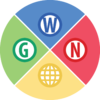 Discord • X (Twitter) |
The GWN is an affiliation between independently-hosted wikis about video games. | ||
|
We are also affiliated with:
| |||





